In today’s fast-paced world, mobile editing has become a popular trend among photographers and content creators. With the rise of social media platforms like Instagram and Pinterest, it has become essential to have high-quality images for better engagement and reach. That’s where Lightroom Mobile comes into play. It is a powerful tool that allows users to edit and enhance their photos directly on their mobile devices.
Lightroom Mobile is an extension of Adobe’s renowned desktop software, Lightroom Classic. It offers similar editing capabilities and features as its desktop counterpart but with the convenience of being accessible on your smartphone or tablet. In this blog post, we will delve into what Lightroom Mobile is, its features, how to use it, its benefits, and some tips and tricks for efficient usage. So, let’s get started!
What is Lightroom Mobile?
Lightroom Mobile is a free app available for iOS and Android devices that allows users to edit and manage their photos on-the-go. It is part of Adobe’s Creative Cloud suite and seamlessly integrates with Lightroom Classic and other Adobe products. The app offers advanced photo editing tools and presets to enhance the overall look and feel of your images.
Apart from editing, Lightroom Mobile also serves as a cloud-based storage solution for your photos. This means that you can access your images across different devices without any hassle. Plus, the app automatically syncs your edits so you can pick up right where you left off on your desktop or laptop.
Features of Lightroom Mobile
Lightroom Mobile offers a wide range of features that make it a go-to choice for mobile editing. Here are some noteworthy ones:
- Basic Adjustments: Just like its desktop counterpart, Lightroom Mobile allows users to make basic adjustments to their photos such as exposure, contrast, highlights, shadows, and more. These tools are essential for fine-tuning your images and making them look more appealing.
- Selective Editing: This feature allows users to make adjustments to a specific area of their photo using a brush or radial and graduated filters. It is especially useful for correcting minor flaws in your images without affecting the entire picture.
- Preset Library: Presets are pre-made settings that can be applied to your photos with just one click. Lightroom Mobile offers various preset collections, including free ones, to help you achieve a specific look and feel for your images. You can also create your own presets and save them for future use.
- Healing Brush: The healing brush tool is a game-changer when it comes to removing small imperfections from your photos. It works by blending the selected area with its surroundings, making it appear as if the flaw never existed.
- Creative Profiles: Creative profiles are similar to presets but offer a wider range of adjustments, including color grading, contrast, and sharpening. They allow users to apply a particular style or mood to their images with ease.
How to use Lightroom Mobile
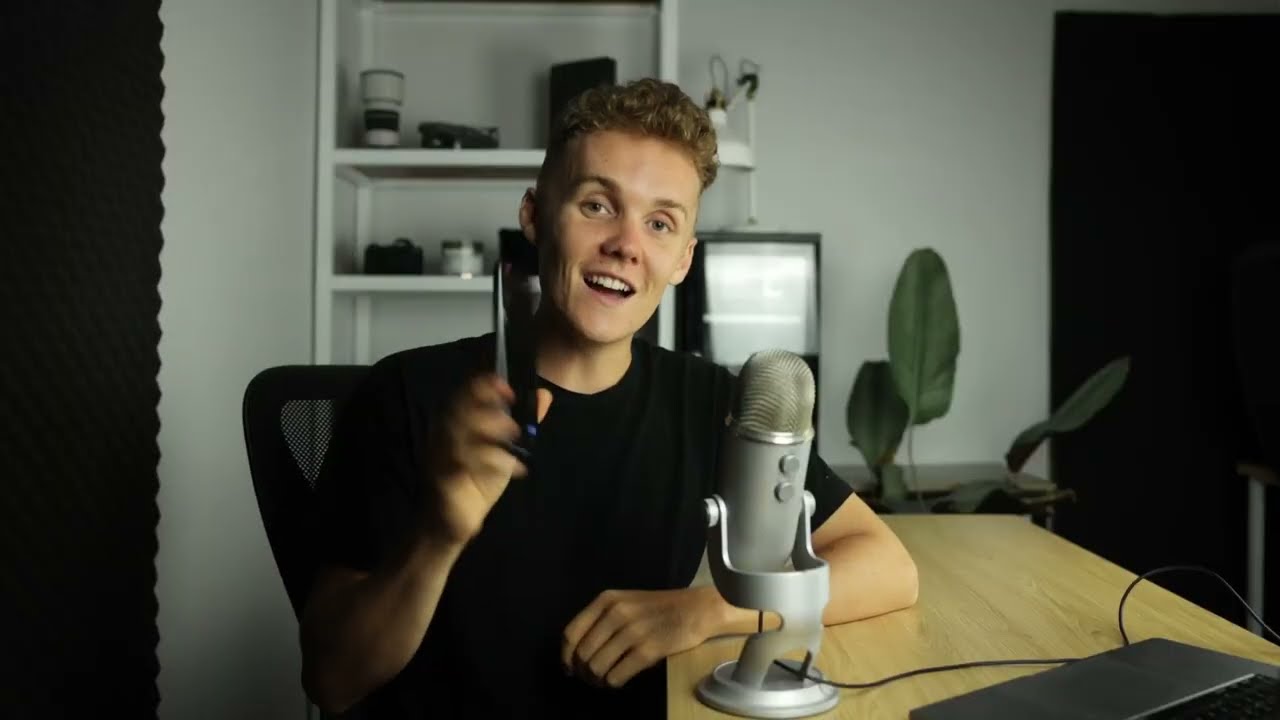
Using Lightroom Mobile is simple and straightforward, even for beginners. The app’s user-friendly interface makes editing on-the-go a breeze. Here’s how you can get started:
- Download the Lightroom Mobile app from the App Store (iOS) or Google Play Store (Android).
- Sign in with your Adobe ID or create a new account if you don’t have one.
- Once you’re signed in, you can either import existing photos from your device or take new ones using the app’s camera feature.
- To edit a photo, select it from your library and tap on the Edit icon at the bottom of the screen.
- Use the tools and features available to make adjustments to your photo.
- Once you’re satisfied with the edits, tap on the checkmark icon to save your changes.
It’s that simple! You can also explore the app’s various features and tools to enhance your editing skills further.
Benefits of using Lightroom Mobile
- Convenience: With Lightroom Mobile, you no longer have to wait until you’re in front of a computer to edit your photos. The app allows you to make quick edits and adjustments on-the-go, saving you time and effort.
- Seamless integration: As mentioned earlier, Lightroom Mobile seamlessly integrates with other Adobe products, making it easier to transfer your photos and edits between different devices.
- Advanced editing capabilities: Despite being a mobile app, Lightroom Mobile offers advanced editing tools and features similar to those found in Lightroom Classic. This means that you can achieve professional-looking images directly from your smartphone or tablet.
- Cloud storage: Having access to your photos across different devices is essential for photographers and content creators. Lightroom Mobile’s cloud storage feature ensures that you never lose your precious memories or hard work.
- Cost-effective: Lightroom Mobile is free to download and use. However, if you want access to additional features and cloud storage, you can opt for a paid subscription to Adobe’s Creative Cloud.
Tips and tricks for using Lightroom Mobile efficiently

- Use presets: Presets are a great way to speed up your editing process and achieve consistent results. You can find plenty of free and paid presets online or create your own.
- Take advantage of selective editing: The selective editing tools in Lightroom Mobile are incredibly useful for making targeted adjustments. Experiment with brushes, gradients, and radial filters to see what works best for your photo.
- Utilize creative profiles: Creative profiles offer more advanced adjustments compared to presets. Use them to add a unique touch to your images and make them stand out.
- Sync your edits: One of the most significant advantages of using Lightroom Mobile is the ability to sync your edits with your desktop or laptop. This means that you can seamlessly switch between devices without losing your progress.
- Use the healing brush: The healing brush tool is a handy feature for removing small imperfections from your photos. Experiment with it to see how it can enhance your images.
Conclusion
In conclusion, Lightroom Mobile is an excellent tool for photographers and content creators looking to edit their photos on-the-go. With its advanced editing capabilities, seamless integration, cloud storage, and convenience, it has become a must-have app for many professionals and hobbyists alike. By following the tips and tricks mentioned above, you can make the most out of this powerful mobile editing tool. So why wait? Download Lightroom Mobile today and start creating stunning images right from your smartphone or tablet!