Have you ever looked at a landscape photograph and wondered how the photographer was able to capture such stunning scenery? The answer lies not only in the camera settings and composition, but also in the editing process. With the right tools and techniques, you can transform an average landscape photo into a breathtaking work of art. In this article, we will explore the world of landscape editing in Lightroom and learn how to create stunning landscapes that will leave your viewers in awe.
Introduction to Lightroom
Lightroom is a powerful photo editing software developed by Adobe. It offers a wide range of tools and features specifically designed for photographers, making it the perfect program for editing landscape photos. Lightroom has two main modules – Library and Develop. The Library module allows you to organize and manage your photos, while the Develop module is where all the magic happens. In this module, you can make adjustments to your photos such as exposure, color, contrast, and much more.
Overview of Landscape Photography

Before we dive into the editing process, let’s first understand the basics of landscape photography. Landscape photography involves capturing the beauty of natural landscapes such as mountains, valleys, forests, and oceans. These types of photographs often showcase a vast expanse of scenery, with a focus on the beauty and grandeur of nature.
One of the key elements in landscape photography is composition. Composition refers to how the elements in a photograph are arranged and how they interact with each other. A well-composed landscape photo will have a strong focal point, leading lines to draw the viewer’s eye, and balanced elements. When taking landscape photos, it’s important to pay attention to your surroundings and think about how you can use different elements to create a visually appealing composition.
Basic Editing Tools in Lightroom

Now that we have a basic understanding of Lightroom and landscape photography, let’s take a look at some of the essential editing tools in Lightroom. These tools will help you make basic adjustments to your landscape photos, giving them a polished and professional look.
Exposure
Exposure refers to the amount of light in a photograph. If a photo is overexposed, it means there is too much light, making the image look too bright. On the other hand, if a photo is underexposed, it means there is not enough light, making the image look too dark. In landscape photography, exposure plays a crucial role in capturing the beauty of natural lighting. To adjust the exposure in Lightroom, you can use the Exposure slider in the Basic panel. Moving the slider to the right will increase the exposure, while moving it to the left will decrease it.
White Balance
White balance is a setting that helps adjust the color temperature of a photo. Different lighting conditions can affect the way colors appear in a photograph. For example, a photo taken in daylight will have a different color temperature compared to a photo taken in artificial lighting. To ensure that the colors in your landscape photos are accurate, you can use the White Balance tool in Lightroom. You can choose from presets such as Daylight, Cloudy, Shade, and more, or manually adjust the temperature and tint sliders.
Contrast
Contrast refers to the difference between the darkest and lightest parts of a photograph. A high-contrast image will have distinct differences between the shadows and highlights, whereas a low-contrast image will have less distinction. In landscape photography, contrast can help enhance the depth and details of the photo. In Lightroom, you can use the Contrast slider to adjust the overall contrast of your image. Increasing the contrast will make the shadows darker and the highlights brighter, while decreasing it will have the opposite effect.
Saturation and Vibrance
Saturation and vibrance both refer to the intensity of colors in a photograph. Saturation affects all colors in an image, whereas vibrance only affects the more muted colors. In landscape photography, these tools can help enhance the natural beauty of the scenery and make the colors pop. In Lightroom, you can use the Saturation and Vibrance sliders to adjust the intensity of colors in your photos.
Sharpening
Sharpness refers to the clarity and detail in a photograph. Landscape photos, especially those with intricate details such as trees or mountains, can benefit from a bit of sharpening. In Lightroom, you can use the Sharpening tool to increase the sharpness of your photos. However, it’s important to note that too much sharpening can create a grainy and unnatural effect, so use this tool sparingly.
Creating Stunning Landscapes Through Editing
Now that we have covered the basic editing tools in Lightroom, let’s learn how to use them to create stunning landscapes. Editing is a subjective process, and there is no right or wrong way to do it. However, there are some tips and techniques that can help you enhance your landscape photos and make them stand out.
Crop and Straighten
One of the first steps in the editing process is to crop and straighten your photo. Cropping allows you to remove any unwanted elements from the frame and focus on the main subject. You can also use cropping to change the composition of your photo and make it more visually appealing. Straightening helps correct any tilted lines in your photo, which is especially useful when shooting landscapes with horizons.
Adjust Exposure and White Balance
After cropping and straightening, the next step is to adjust the exposure and white balance. As mentioned earlier, exposure plays a crucial role in landscape photography, so make sure to adjust it accordingly. You can also use the White Balance tool to enhance the colors in your photo and make them look more vibrant.
Use Graduated Filter
The Graduated Filter tool in Lightroom allows you to make selective adjustments to specific areas of your photo. This is especially useful for landscape photos that have a bright sky and a darker foreground. By using the Graduated Filter, you can darken the sky and brighten the foreground to create a more balanced exposure.
Enhance Colors with HSL Adjustments
HSL stands for Hue, Saturation, and Luminance, which are the three components that make up the color of a photograph. The HSL panel in Lightroom gives you full control over these components, allowing you to make precise adjustments to the colors in your landscape photos. For example, if you want to make the blue tones in the sky more vibrant, you can increase the saturation of the blue hue using the HSL panel.
Add Clarity and Texture
Clarity and texture are two tools that can help enhance the details and depth in your landscape photos. Clarity adds contrast to the mid-tones of an image, making them appear sharper and more defined. Texture, on the other hand, adds details to the finer parts of an image, such as leaves or grass. These tools can help make your landscape photos look more realistic and give them a three-dimensional feel.
Adjust Sharpening and Noise Reduction
As mentioned earlier, sharpening can help enhance the clarity and detail in your landscape photos. However, it’s important to note that different types of photos may require different levels of sharpening. For landscape photos, it’s best to keep the sharpening at a moderate level to avoid any graininess. You can also use the Noise Reduction tool to reduce any noise or grain in your photos.
Tips and Techniques for Enhancing Landscape Photos in Lightroom
Now that we have covered the basic editing tools and techniques, here are some additional tips and tricks that can help take your landscape photos to the next level.
Use Presets
Presets are pre-made editing settings that you can apply to your photos with just one click. Lightroom comes with a variety of built-in presets, and you can also purchase or download third-party presets. Using presets can save you time and give your photos a consistent look. Additionally, you can also create your own presets by saving the settings from your favorite edits.
Experiment with Different Settings
When editing landscape photos, don’t be afraid to experiment with different settings and techniques. Every photo is unique, and what works for one may not work for another. Play around with the sliders and see how they affect your photo. You might discover some new ways to enhance your photos and develop your own style.
Avoid Over-editing
It’s easy to get carried away with editing, especially when you see all the different tools and options in Lightroom. However, it’s important to remember that over-editing can make your photos look unnatural and unappealing. It’s best to use a light hand when making adjustments and focus on enhancing the natural beauty of the landscape rather than completely transforming it.
Watch Tutorials and Learn from Others
There is a wealth of information available online on how to edit landscape photos in Lightroom. From YouTube tutorials to online courses, you can learn various tips and techniques from experienced photographers. Watching others edit photos can also give you a better understanding of the software and inspire new ideas for your own edits.
Conclusion and Final Thoughts
Editing plays a crucial role in creating stunning landscape photos. With the right tools and techniques, you can enhance the natural beauty of your images and bring out their full potential. Lightroom offers a wide range of powerful editing tools that can help you transform an average photo into a breathtaking work of art. Remember to keep practicing and experimenting, and you’ll soon develop your own editing style that will set your landscape photos apart from the rest. Happy editing!