Color is an essential element in photography. It adds depth, emotion and interest to a photograph, making it stand out from the rest. In today’s digital age, with advanced editing software like Lightroom, enhancing colors has become easier than ever before. Lightroom offers a range of tools and techniques to enhance colors and make your photographs pop. In this blog post, we will delve into the world of Lightroom color editing and learn how to effectively enhance the colors in your photographs.
Importance of Enhancing Colors in Photography
Colors play a crucial role in photography as they convey emotions and add visual appeal to an image. A well-edited photograph with vibrant colors can grab the viewer’s attention and evoke a sense of emotion. On the other hand, dull or flat colors can make a photograph unappealing and fail to convey the intended message. Therefore, enhancing colors is an essential step in the editing process to create visually pleasing and impactful images.
Moreover, colors also help tell a story in photography. Different colors have different meanings and associations, and by enhancing them, you can emphasize the mood and message of your photograph. For example, warm tones like red, orange, and yellow convey warmth, happiness, and energy, while cool tones like blue and green evoke a sense of calmness, serenity, and tranquility. By understanding the psychology of colors and using them effectively in your photographs, you can elevate the overall impact of your images.
Overview of Lightroom Software
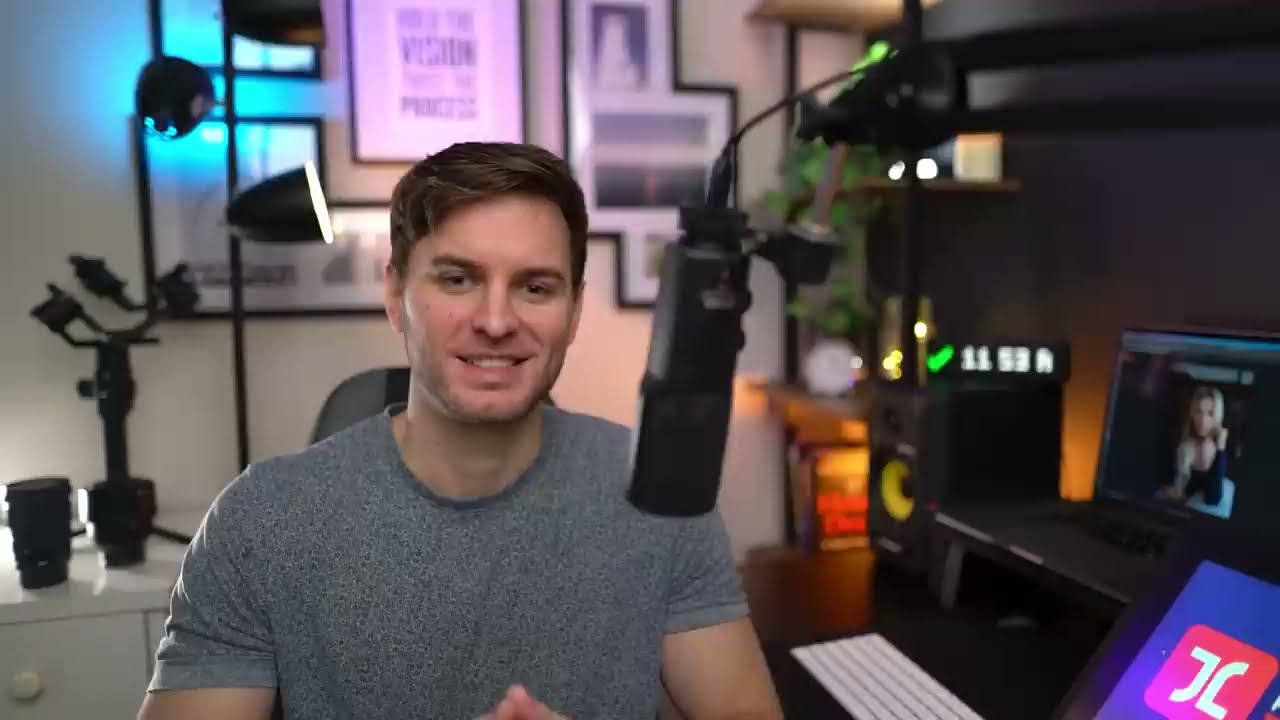
Adobe Lightroom is a powerful photo editing software that is widely used by professional photographers and amateurs alike. It offers a range of features and tools to organize, edit, and enhance your photos. One of its most significant advantages is that it is non-destructive, meaning the original image remains intact, and all the changes are saved as instructions in a separate file. This allows for greater flexibility and allows you to go back and make changes at any time.
Lightroom has a user-friendly interface with various modules, including Library, Develop, Map, Book, Slideshow, Print, and Web. The Develop module is where you can edit and enhance your images, and it offers a range of tools for color correction and color enhancement. In the following section, we will take a closer look at how to enhance colors in Lightroom using these tools.
Step-by-Step Guide to Enhancing Colors in Lightroom
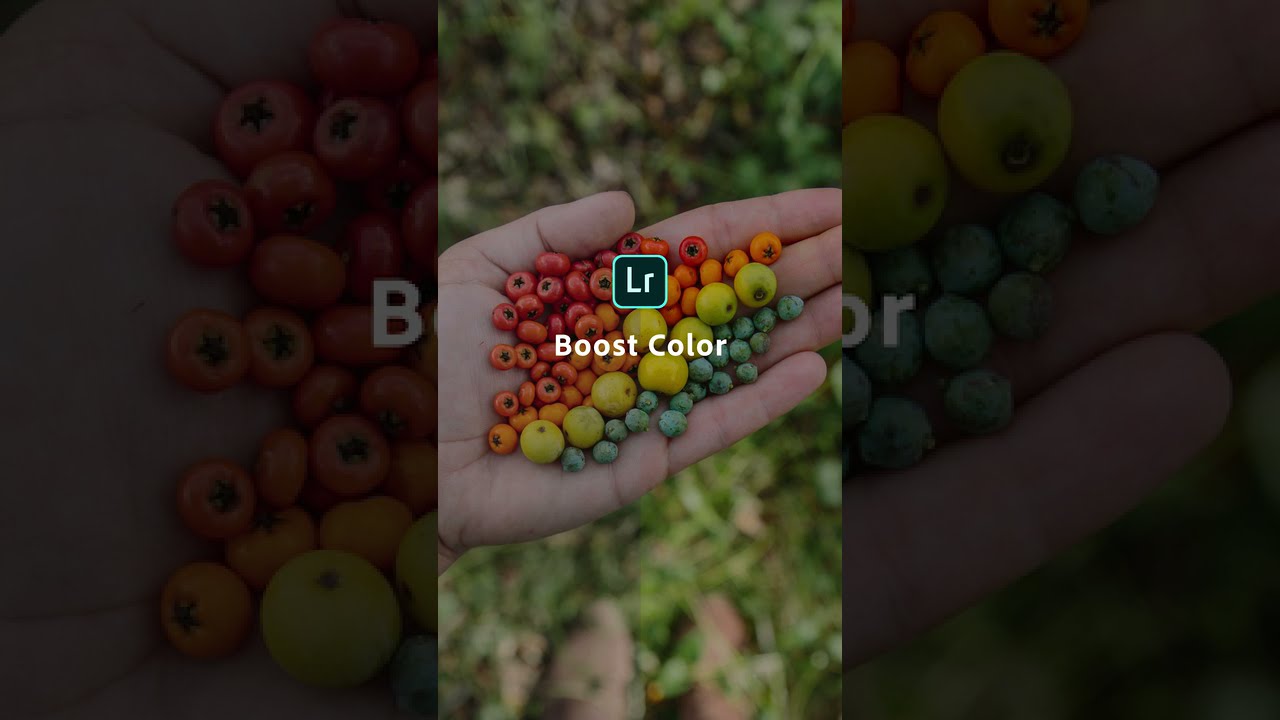
Enhancing colors in Lightroom can be achieved through a combination of techniques and tools. In this section, we will walk you through a step-by-step guide on how to enhance colors in Lightroom and create vibrant and visually stunning photographs.
1. Start with White Balance
The first step in enhancing colors in Lightroom is to adjust the white balance. This setting ensures that the colors in your photograph appear accurate and natural. You can adjust the white balance by either using the Temperature and Tint sliders or by using the White Balance Selector tool. The Temperature slider controls the overall warmth or coolness of your image, while the Tint slider adjusts the green and magenta tones. Alternatively, you can use the White Balance Selector tool to click on a neutral area in your photo, such as a white flower or a gray card, to set the correct white balance.
2. Use the Vibrance Slider
The Vibrance slider is an excellent tool for enhancing colors in your photograph without oversaturating them. Unlike the Saturation slider, which increases the intensity of all colors equally, the Vibrance slider only increases the intensity of muted or less saturated colors. This helps to prevent over-saturation and maintain a natural-looking image. However, it is essential to use this slider sparingly as too much vibrance can result in unnatural-looking colors.
3. Adjust Hue, Saturation, and Luminance
The HSL (Hue, Saturation, and Luminance) panel in Lightroom allows you to adjust the individual hues, saturations, and luminance of each color in your photograph. Using this tool, you can fine-tune the colors in your image and make them pop. For example, you can increase the saturation of the blue sky or decrease the luminance of the green grass. This tool is particularly useful for landscapes and nature photography, where the colors play a significant role in the overall composition of the image.
4. Use the Tone Curve
The Tone Curve is another powerful tool in Lightroom that can be used to enhance colors. It allows you to adjust the tonal range of your image, which impacts the brightness and contrast of the colors. By making adjustments using the Tone Curve, you can add depth and contrast to your photograph, making the colors more vibrant and impactful. You can also use the Red, Green, and Blue channels in the Tone Curve to adjust the individual colors separately.
5. Experiment with Split Toning
Split toning is a technique that involves adding different tones to the highlights and shadows of an image. By doing so, you can create a more dramatic and artistic look to your photograph. Split toning is particularly effective when working with black and white images as it allows you to add a touch of color to specific areas. However, it can also be used to enhance colors in colored photographs, giving them a unique and creative touch.
6. Utilize Lightroom Presets
Lightroom offers a range of presets that can help you enhance colors in your photographs. These presets are pre-made settings that you can apply to your images with just one click. They are a great way to experiment with different color combinations and find the perfect look for your photograph. You can also create and save your own presets, making it easier to apply the same edits to multiple images.
Tips and Tricks for Achieving Vibrant Colors
Apart from using the tools and techniques mentioned above, there are a few additional tips and tricks that can help you enhance colors in Lightroom and achieve vibrant and impactful images.
1. Shoot in RAW Format
RAW files contain much more color information compared to JPEG files, making it easier to enhance colors in Lightroom. By shooting in RAW format, you have more leeway to make adjustments without losing quality or introducing noise in your photographs.
2. Use the Targeted Adjustment Tool
The Targeted Adjustment Tool is a handy tool in Lightroom that allows you to make quick edits by clicking and dragging on a specific area of your photograph. For example, if you want to increase the saturation of the blue sky, you can use the Targeted Adjustment Tool to click on the sky and drag up to increase the saturation.
3. Play with Clarity and Dehaze
The Clarity and Dehaze sliders in Lightroom are excellent tools for enhancing colors and adding depth to your images. Clarity adds contrast and sharpness to your photographs, while Dehaze removes any haze or fog, making the colors appear more vibrant and clear.
4. Consider the Use of Curves
Using curves in Lightroom can give you greater control over the colors in your image. You can use the RGB curve to adjust the overall brightness and contrast, and the individual color channels to fine-tune the tones. This can help you achieve a more balanced and natural-looking color in your photograph.
5. Avoid Over-saturation
While enhancing colors is essential, it is equally crucial to avoid over-saturating your images. Oversaturated colors can make your photographs look unrealistic and unprofessional. It is always better to err on the side of caution and make subtle adjustments rather than going overboard with saturation.
Conclusion and Final Thoughts
Enhancing colors in Lightroom is a crucial step in the editing process to create impactful and visually appealing images. By following the step-by-step guide outlined in this blog post and using the tips and tricks, you can effectively enhance colors and take your photographs to the next level. Experiment with different techniques, play with colors, and find your unique style to make your photographs stand out from the rest. Remember, practice makes perfect, so keep exploring and experimenting with Lightroom color editing to make your images shine.