Whether you’re a professional photographer or a beginner in the world of photo editing, mastering Photoshop is a skill that can greatly enhance your work. This powerful software has become the go-to for many photographers, graphic designers, and digital artists due to its wide array of tools and functions. However, with such a vast range of features, it can be overwhelming for beginners to navigate through the program. In this blog post, we will guide you through the essential tools and functions of Photoshop and provide valuable tips to help you master this powerful software.
Overview of Photoshop
Photoshop was first developed in 1988 by brothers Thomas and John Knoll. It quickly gained popularity among designers and photographers due to its ability to edit and manipulate images with precision. Over the years, Photoshop has evolved into a comprehensive software with a wide range of features that cater to various industries. From basic photo editing to creating complex designs and illustrations, Photoshop has something for everyone.
The software is available as a standalone application or as part of Adobe Creative Cloud, which offers a subscription-based model for individuals and businesses. The latest version of Photoshop includes an impressive list of tools and features, making it a one-stop solution for all your image editing needs.
Basic Tools and Functions
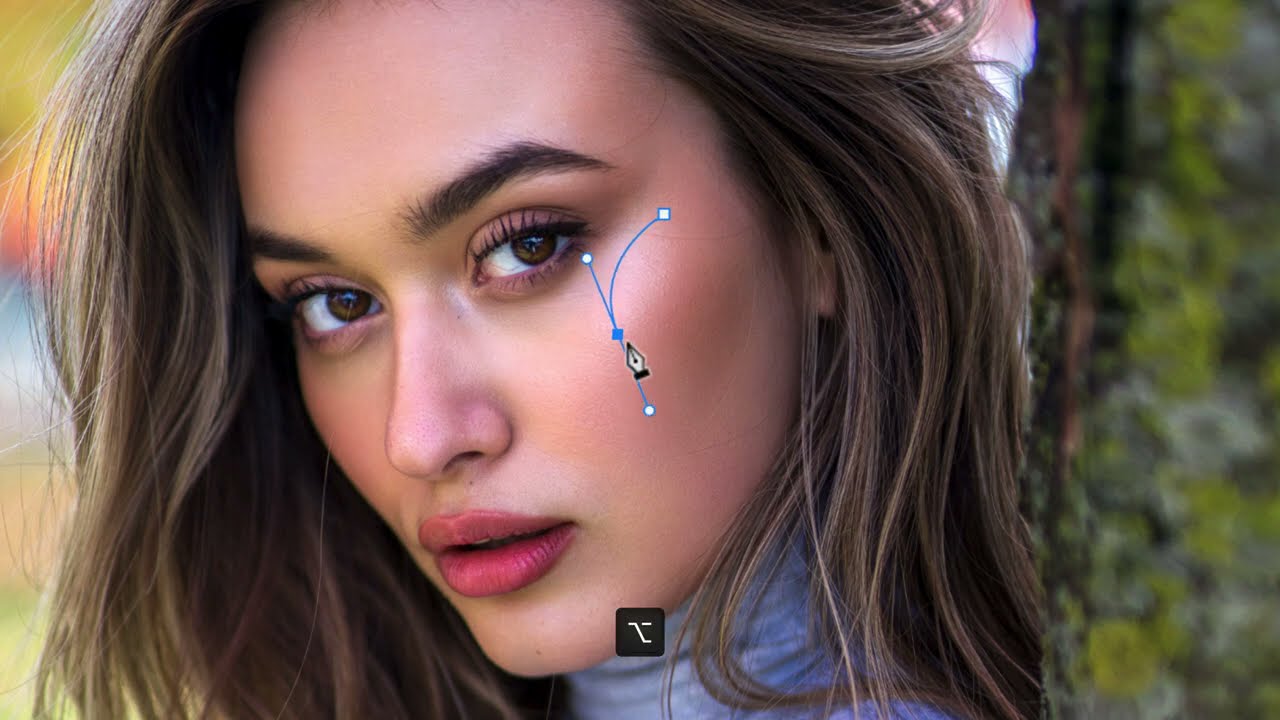
Before diving into the more advanced features of Photoshop, it’s crucial to familiarize yourself with the basic tools and functions. These tools are the building blocks of any design or image manipulation process and are essential for beginners to understand.
Selection Tools
Selection tools allow you to isolate specific parts of an image for editing and manipulation. There are several options available within this category, including Marquee, Lasso, and Magic Wand tools. Each tool has its own unique way of selecting areas of an image, and it’s important to experiment with each one to find the most suitable option for your project.
Crop and Transform Tools
The crop tool allows you to trim or resize your image, while the transform tools enable you to rotate, flip, or scale your selected areas. These are essential tools for adjusting and refining the composition of your image.
Layers
Layers are one of the most crucial aspects of Photoshop. They allow you to work on different elements of your design separately, making it easier to edit and rearrange them without affecting the entire image. It’s recommended to organize your layers by naming them and using folders to keep your project tidy and manageable.
Brushes and Erasers
Photoshop has an extensive collection of brushes and erasers that mimic traditional art mediums such as pencils, pens, and paintbrushes. These tools allow you to apply colors, textures, and effects to your images with precision and control.
Filters and Adjustments
Filters and adjustments are powerful tools that can drastically change the appearance of your image. Filters apply a specific effect to your entire image, while adjustments allow you to fine-tune various aspects, such as brightness, contrast, and color balance.
Advanced Tools and Functions

Once you have a good understanding of the basic tools and functions, you can begin exploring the more advanced features of Photoshop. These tools require more time and practice to master, but they can greatly enhance your editing capabilities and take your designs to the next level.
Masks and Channels
Masks and channels allow you to create precise selections and adjustments in specific areas of your image. With masks, you can create non-destructive edits by hiding or revealing parts of your image, while channels allow you to isolate specific colors and manipulate them individually.
Pen Tool
The pen tool is a vector-based tool that allows you to create paths and shapes with precision. It’s an essential tool for creating logos, illustrations, and detailed selections in your images.
3D Tools
Photoshop also offers 3D capabilities, allowing you to create and manipulate 3D objects within your designs. With this feature, you can add depth and dimension to your images and even create photo-realistic scenes.
Actions
Actions are pre-recorded commands that automate repetitive tasks in Photoshop. This feature is especially useful for batch editing or creating customized effects with a single click.
Smart Objects
Smart Objects allow you to non-destructively edit raster and vector elements in your designs. They also enable you to apply filters and adjustments without permanently altering the original image.
Tips for Mastering Photoshop
Mastering Photoshop takes time and practice, but here are some tips that can help speed up the learning process and improve your skills.
Keyboard Shortcuts
Photoshop has an extensive list of keyboard shortcuts that can save you a considerable amount of time while working on your projects. It’s worth taking the time to learn and memorize these shortcuts as they can greatly increase your workflow efficiency.
Use Layers and Masks
As mentioned earlier, layers and masks are essential for organizing and non-destructively editing your images. Make sure to use them effectively to keep your projects tidy and flexible.
Experiment with Filters and Adjustments
Filters and adjustments offer endless possibilities for customizing your images. Take some time to experiment with different combinations and settings to discover unique effects and techniques.
Practice, Practice, Practice
The key to mastering any skill is practice. The more you use Photoshop, the more familiar you will become with its features and tools. Don’t be afraid to experiment and try new techniques to elevate your skills.
Conclusion
In conclusion, Photoshop is a powerful software that offers endless possibilities for image editing and design. Understanding the basic tools and functions is crucial for beginners, and with practice, you can explore the more advanced features and techniques to take your work to the next level. Remember to always stay curious and continue learning to improve your skills and master Photoshop.