If you’re someone who’s always looking for ways to make your home smarter and more efficient, then the SmartThings Hub is a device you must have heard of. It’s the centerpiece of the SmartThings ecosystem and allows you to control all your smart home devices with ease. But what exactly is the SmartThings Hub, and how does it work? This comprehensive guide will answer all your questions and give you an in-depth understanding of this powerful device.
What is SmartThings Hub?
The SmartThings Hub is a small, unassuming device that acts as the central control hub for all your smart home devices. It communicates with your devices using different protocols like Zigbee, Z-Wave, Wi-Fi, and Bluetooth, allowing them to work together seamlessly. It also connects to your home Wi-Fi network and can be controlled using the Samsung SmartThings app on your smartphone or tablet.
The SmartThings Hub comes in two versions – the SmartThings Hub (2018) and the SmartThings Hub v2 (2015). The newer version offers improved performance and a sleeker design, but both versions offer the same functionality.
Benefits of using SmartThings Hub

There are numerous benefits to using the SmartThings Hub in your home. Let’s take a look at some of the most significant advantages:
1. Centralized Control
The SmartThings Hub acts as the central control point for all your smart home devices. Instead of having multiple apps to control different gadgets, you can use the SmartThings app to manage everything in one place. This not only makes things more convenient but also saves you from having a cluttered home screen with a dozen different apps.
2. Device Compatibility
One of the most significant advantages of the SmartThings Hub is its compatibility with a wide range of devices. It supports popular protocols like Zigbee, Z-Wave, Wi-Fi, and Bluetooth, which means you can connect devices from different brands and control them through the SmartThings app. This eliminates the need for separate hubs or bridges for each device, making the setup process simpler and more cost-effective.
3. Automation
The SmartThings Hub allows you to automate your home with ease. You can create customized routines that trigger multiple devices based on certain conditions. For example, you can set up a routine to turn off all lights and lock the doors when you leave the house, or to turn on the lights and play music when you arrive home. This not only adds convenience but also helps save energy and increases security.
4. Integration with Voice Assistants
The SmartThings Hub integrates seamlessly with popular voice assistants like Amazon Alexa and Google Assistant. This means you can control your smart home devices using voice commands, making things even more convenient. You can ask Alexa to turn off the lights or adjust the thermostat without having to lift a finger.
Setting up SmartThings Hub

Now that you understand what the SmartThings Hub is and its benefits let’s take a look at how to set it up.
Requirements
To use the SmartThings Hub, you will need:
- A stable internet connection
- A Wi-Fi router
- A smartphone or tablet with the SmartThings app installed
Step 1: Connect the Hub
The first step is to connect the SmartThings Hub to power using the included power adapter. Then, connect the hub to your Wi-Fi router using the included ethernet cable. The LED light on the hub will start blinking green, indicating that it’s ready to be set up.
Step 2: Download the App
Download the Samsung SmartThings app from the App Store or Google Play Store, depending on your device.
Step 3: Create an Account
Launch the SmartThings app and create an account if you don’t already have one. You will need to provide your email address, password, and location information.
Step 4: Add the Hub
In the app, go to the “Add a Thing” screen and select “Add Device Manually.” Follow the on-screen instructions to set up the hub. You may need to scan the QR code on the bottom of the hub using your phone’s camera.
Step 5: Connect to Wi-Fi
Once the setup is complete, the app will prompt you to connect the hub to your home Wi-Fi network. Follow the instructions in the app to complete this step.
Congratulations! You have successfully set up your SmartThings Hub and can now start connecting your smart home devices.
Connecting devices to SmartThings Hub
Connecting devices to the SmartThings Hub is a straightforward process. Most devices come with instructions on how to connect them to the hub, but here’s a general overview:
- In the SmartThings app, tap on the plus (+) icon to add a new device.
- Select the type of device you want to add from the list.
- Follow the instructions in the app to put your device in pairing mode.
- Once the device is found, select it and follow the remaining steps to complete the setup process.
You can also add devices through the “Automations” tab in the app by selecting “SmartApps” and choosing the device you want to add.
Automating your home with SmartThings Hub
One of the most significant advantages of the SmartThings Hub is its automation capabilities. Here are some tips for automating your home using the SmartThings app:
- Create routines that trigger multiple devices based on certain conditions. For example, you can have your lights turn off when you leave home or have them turn on when motion is detected.
- Use sensors to automate tasks. For example, you can have a sensor in your laundry room trigger the washer and dryer to start when the room is empty.
- Utilize geo-fencing to trigger actions based on your location. For example, you can have your smart lock unlock when you arrive home or turn off the lights when you leave.
- Take advantage of third-party apps and services that integrate with SmartThings for more advanced automation options.
Troubleshooting common issues
Like any technology, the SmartThings Hub may encounter some issues from time to time. Here are some common problems and how to troubleshoot them:
1. Device Not Connecting
If a device is not connecting to the hub, make sure it’s within range of the hub and the app is compatible with the device. You may also need to reset the device and try reconnecting it to the hub.
2. Slow Performance
If the SmartThings app is running slowly, try clearing the cache and data in the app settings. If that doesn’t work, try restarting the hub and your Wi-Fi router.
3. Connectivity Issues
If your devices are not responding or are showing as offline in the app, try restarting the hub and your router. If the issue persists, check your internet connection and make sure all devices are connected to the same network.
Advanced tips and tricks
For those looking to take their smart home to the next level, here are some advanced tips and tricks for using the SmartThings Hub:
- Use webCoRE, a popular community-developed SmartApp, to create even more advanced automations.
- Connect your SmartThings Hub to IFTTT (If This Then That) to automate tasks across different platforms and devices.
- Create virtual switches to control multiple devices with one command.
- Utilize Scenes to control a group of devices with one action. For example, you can create a “Movie Night” scene that turns off the lights, dims the living room lamps, and turns on the TV with one command.
Conclusion
The SmartThings Hub is a powerful device that can transform your home into a smart haven. With its centralized control, device compatibility, automation, and integration with voice assistants, it’s a must-have for anyone looking to simplify their smart home setup. By following this comprehensive guide, you now have all the information you need to get started with your SmartThings Hub and take advantage of all its features and capabilities. So go ahead and unlock the full potential of your connected home with the SmartThings Hub.